If you have any questions about other aspects of using LiveSpy, please send mail to me at support at frequal dot com. For a faster but less personalized response, try the windows help (Help from the popup menu), or the online FAQ.
|
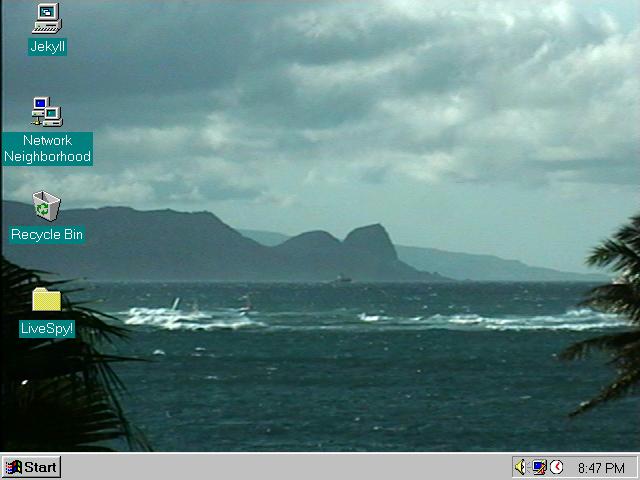
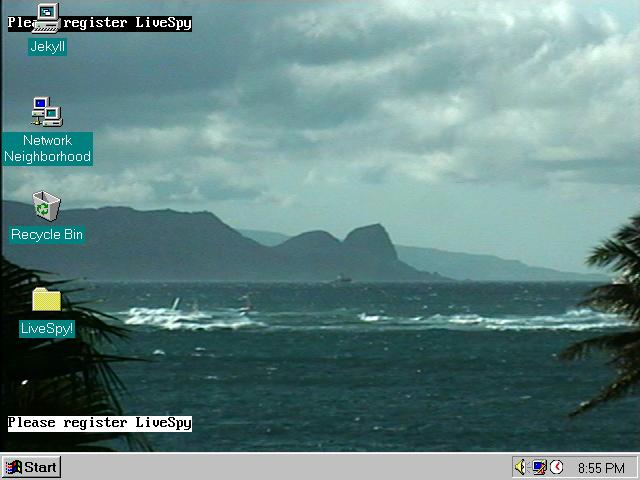
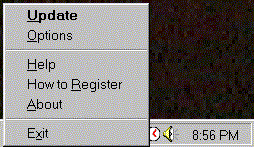
While LiveSpy is running, the tray icon can be used to get a variety of
information. If you position your mouse over the icon and leave the
mouse there for a second or two, a ToolTip will appear. The tip
provides information about the program state and the current camera.
![]()
If you have any questions about other aspects of using LiveSpy, please
send mail to me at support at frequal dot com. For a
faster but less personalized response, try the windows help
(Help from the popup menu), or the online FAQ.
Copyright © 2024 Andrew Oliver