Introduction
Tooling
Using IDEA
Installing TeaVM plugin
In menu choose File -> Settings, then choose Plugins item in the dialog. Press Browse repositories button and find TeaVM plugin in the list. After you install TeaVM and restart IDEA, you are ready to create a project.
Creating a project
Create a new project from terminal using Maven archetype, as described in Getting started section.
If everything went OK, your project should look like this:
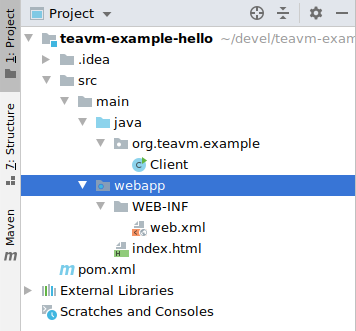
Deploying to Tomcat
If you are developing a full stack web application, you may want to deploy your application to servlet container (for example, Tomcat)
Pick Run -> Edit configurations… from the main menu. Push plus button and choose Tomcat Server -> Local.
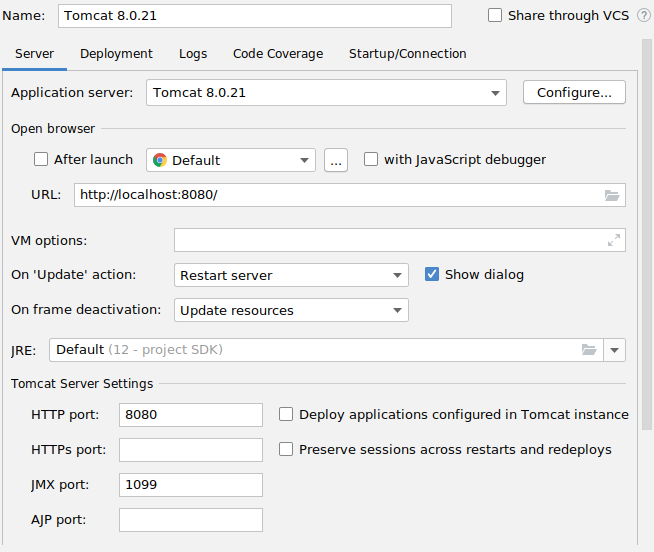
Open Deployment tab of a newly created launch configuration and add a new artifact to the Deploy at the server startup list. Choose exploded artifact. Change application context to ‘/’.
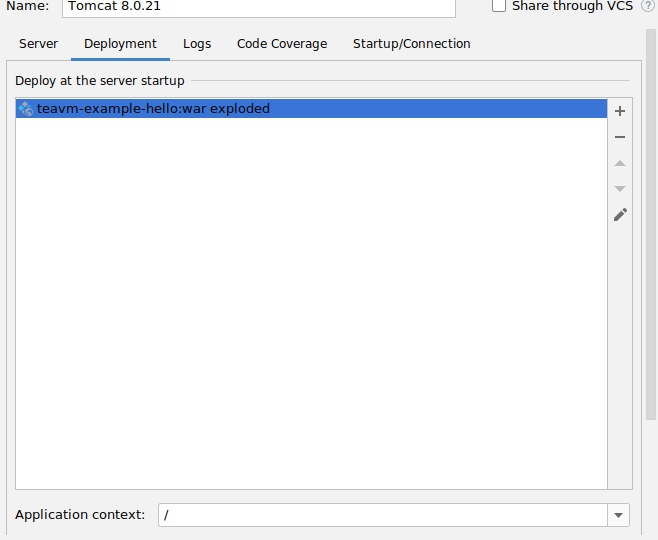
Now run your launch configuration. IDEA automatically opens browser with your application. If everything is ok, you should see a blank page. TeaVM is still not configured, so there’s no script that runs our logic.
TeaVM development server
To run TeaVM from IDEA, you can create a TeaVM development server.
Pick Run -> Edit configurations… from the main menu. Push plus button and choose TeaVM development server.
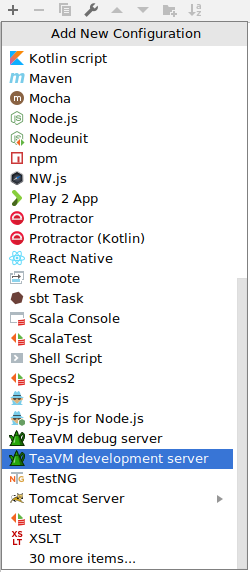
Change following options:
- Main class to your project’s main class.
- Path to file to
teavm. - Proxy URL to
http://localhost:8080.
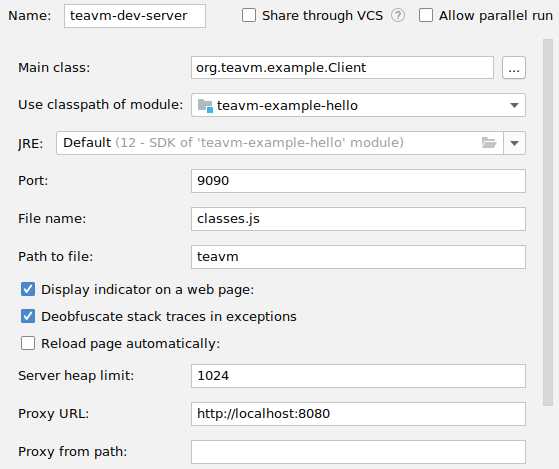
Now run this launch configuration and open http://localhost:9090.
You should see DOM content generated with your Java code.
As you change the code and press ‘Build’ button, development server detects changed automatically and rebuilds your application, so you don’t need to perform additional actions to update generated JavaScript. Simply press ‘Refresh’ button in the browser.
How it works
Development server is a small HTTP server that runs embedded TeaVM compiler inside.
This compiler generates JavaScript in memory and serves it from the path you specified in settings.
Additionally, the script may interact with the resources served by application server,
which is on another address.
To make these resources available to the script, development server also can act as a proxy
server.
Since we set Proxy URL to URL of application server, index.html becomes available from
http://localhost:9090/index.html.
It tries to load /teavm/classes.js file, which resolves to http://localhost:9090/teavm/classes.js.
The latter resource is generated with TeaVM compiler.
Debugging Java code
If you use Chrome, you can debug your Java code right from IDEA.
You need to install additional plugin.
Simply launch development server with Debug button instead of Run button and
open http://localhost:9090/index.html in Chrome.
Development server and Chrome plugin should detect each other and you’ll see following
indicator in Chrome:

Now you can put breakpoints in Java code and refresh page.